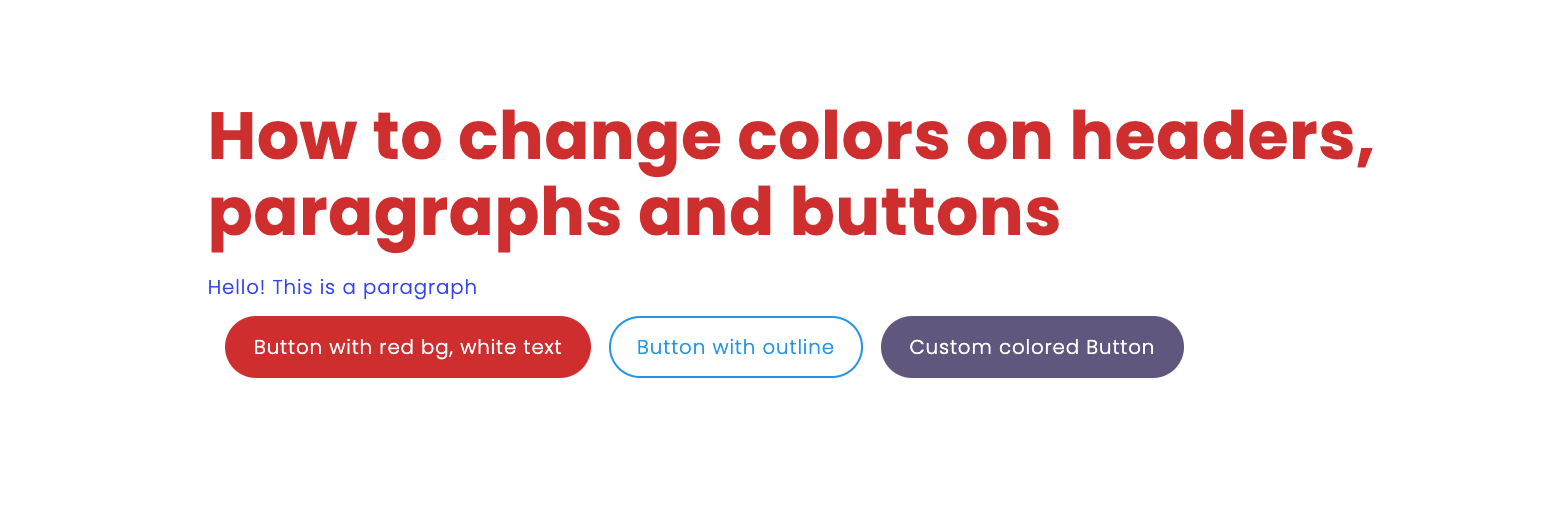How to Color Text and Buttons
A. Changing color of heading
Select the heading
- Select the heading
- Open the settings on top right corner
- Pick
Blockunderneath - Under color, change the Text (Background currently not supported for text)
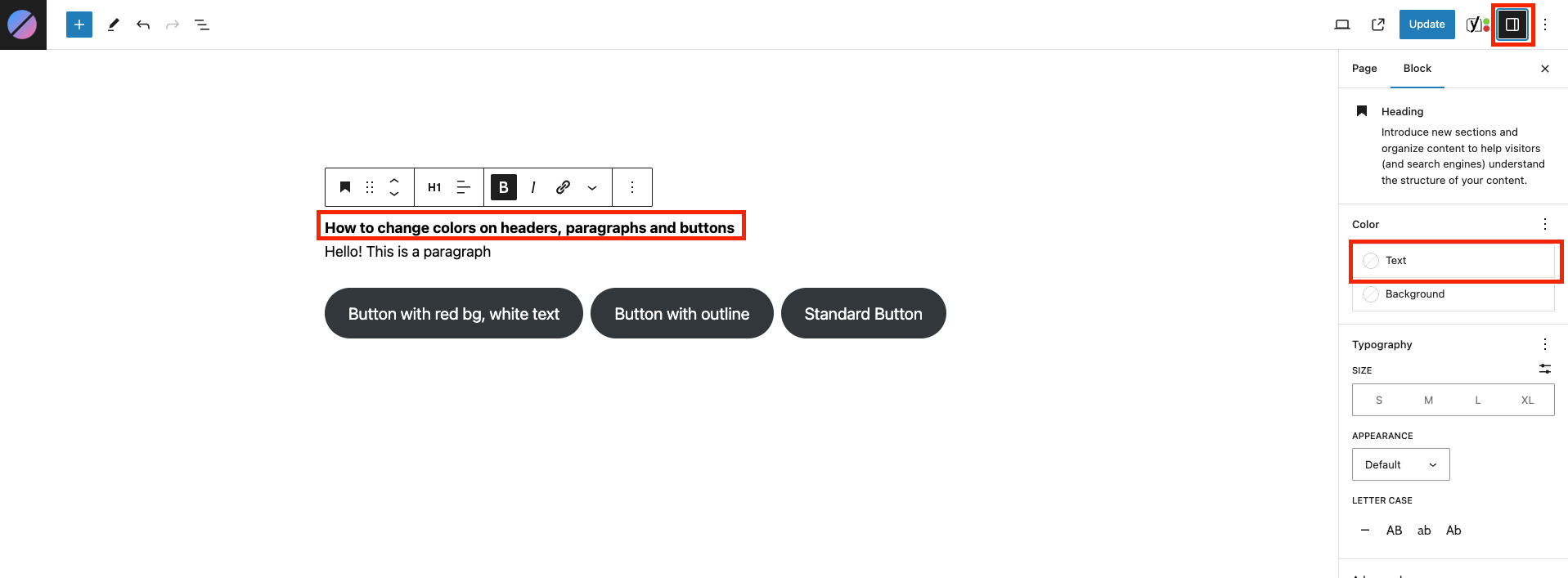
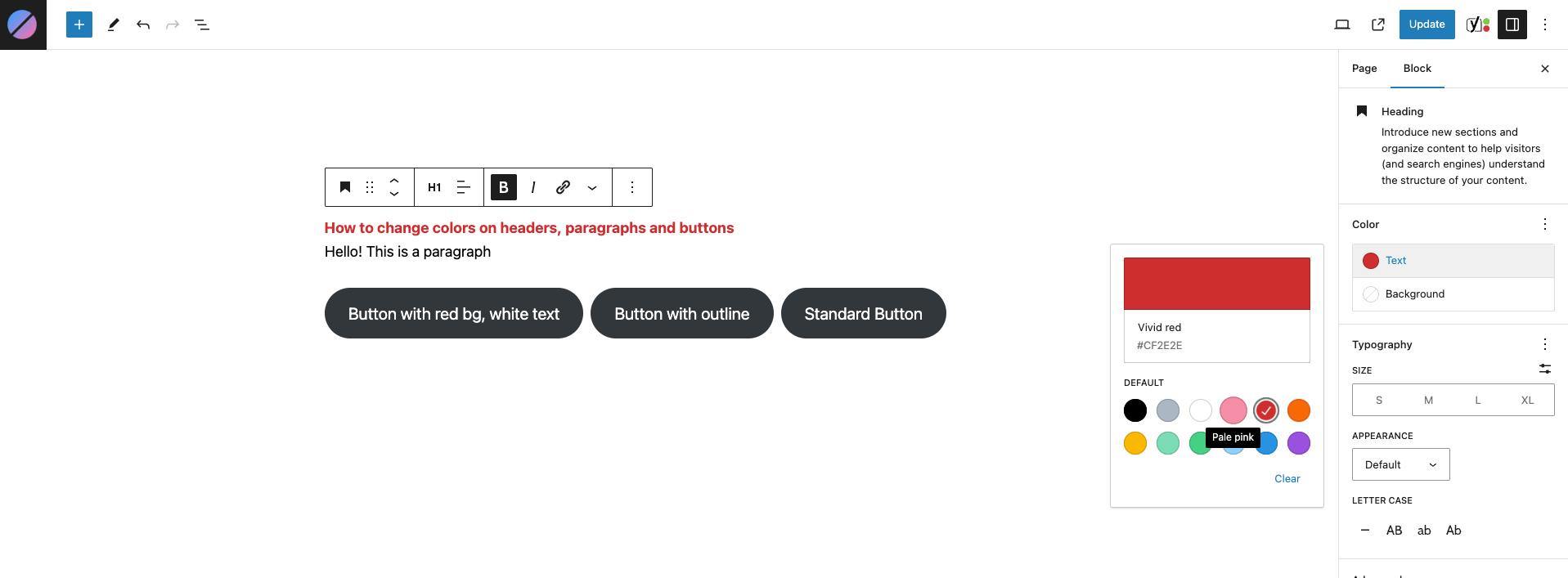
B. Changing color of a paragraph
Select the paragraph
- Select the paragraph
- Repeat step 2 and 3 from the guide
A. Changing color of headingabove - Under color, change the Text (Background currently not supported for text)
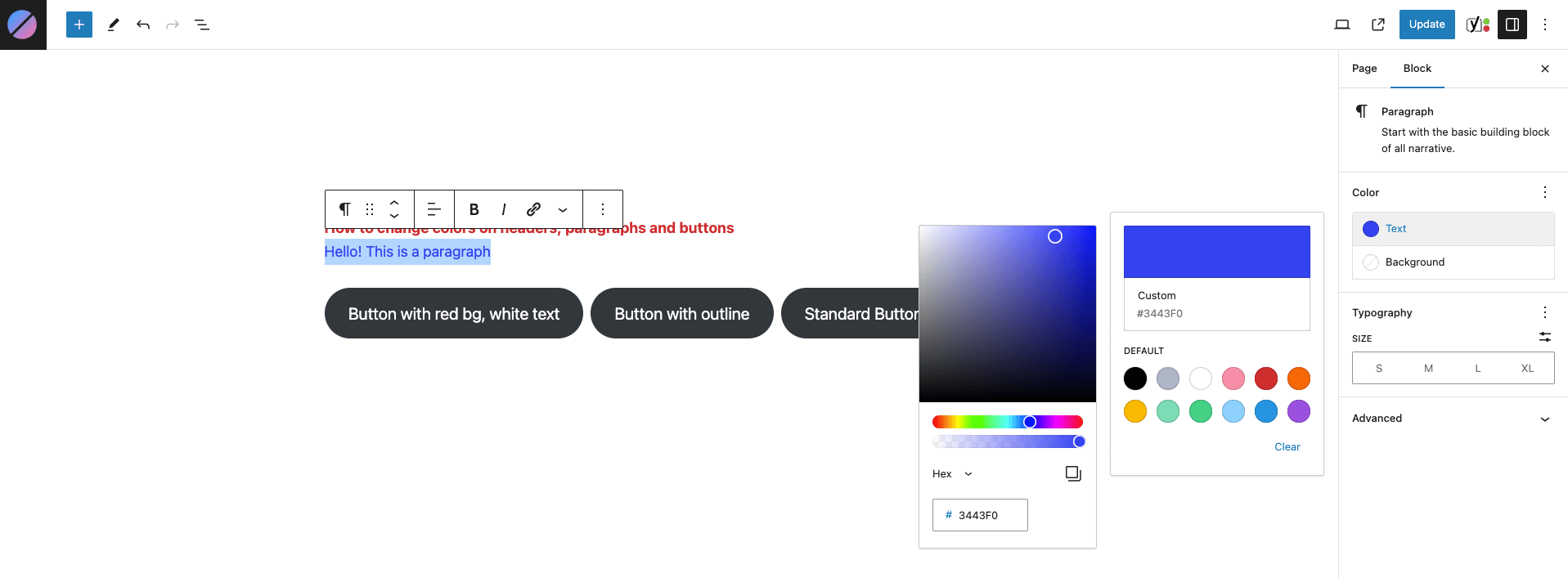
C. Changing color of Buttons
Setting colors of filled out buttons
- Select the button
- Repeat step 2 and 3 from the guide
A. Changing color of headingabove - Pick
Fill - Under color, change the Text and Background according to your desire
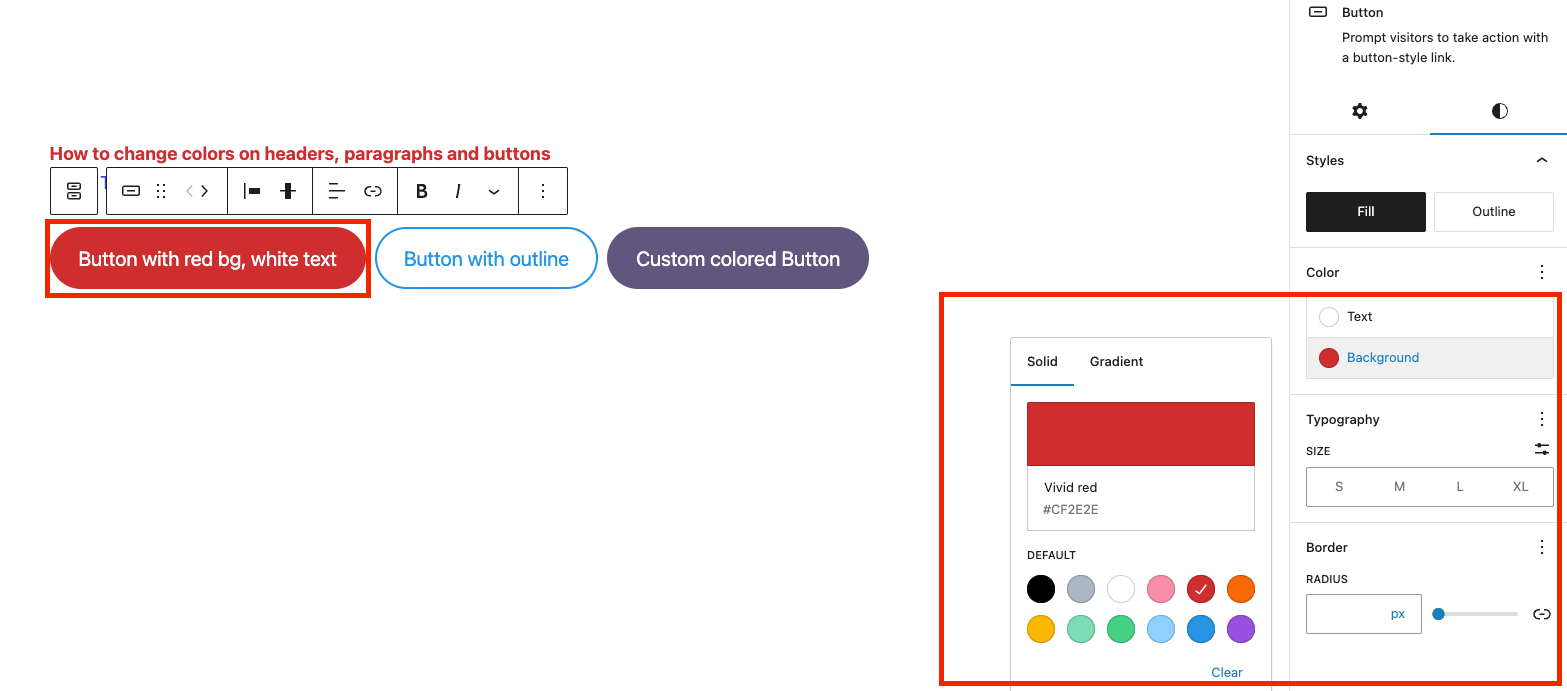
Setting colors of outlined buttons
- Select the button
- Repeat step 2 and 3 from the guide
A. Changing color of headingabove - Pick
Outline - Under color, change the Text and Background according to your desire (the outlined color will be identical to the text color)
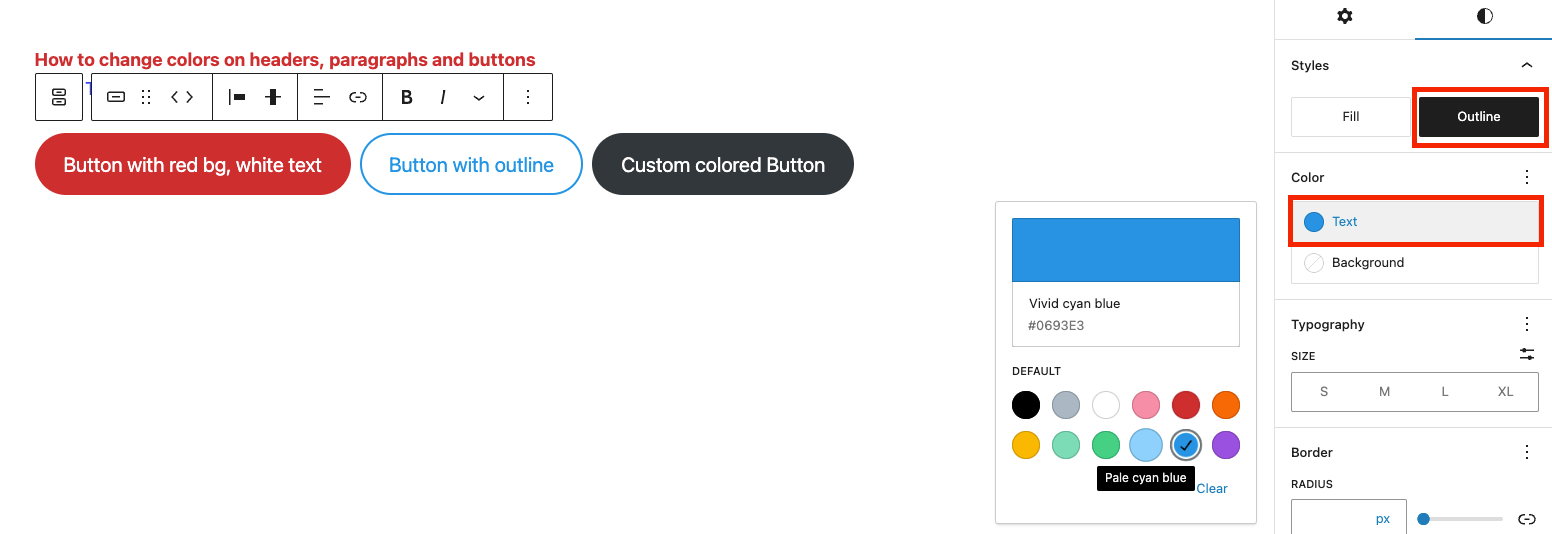
E. Setting Custom Colors
All of the scenarios above showcase how to chose between the preset colors. You can also select a custom color by simply clicking on the color window, see image below
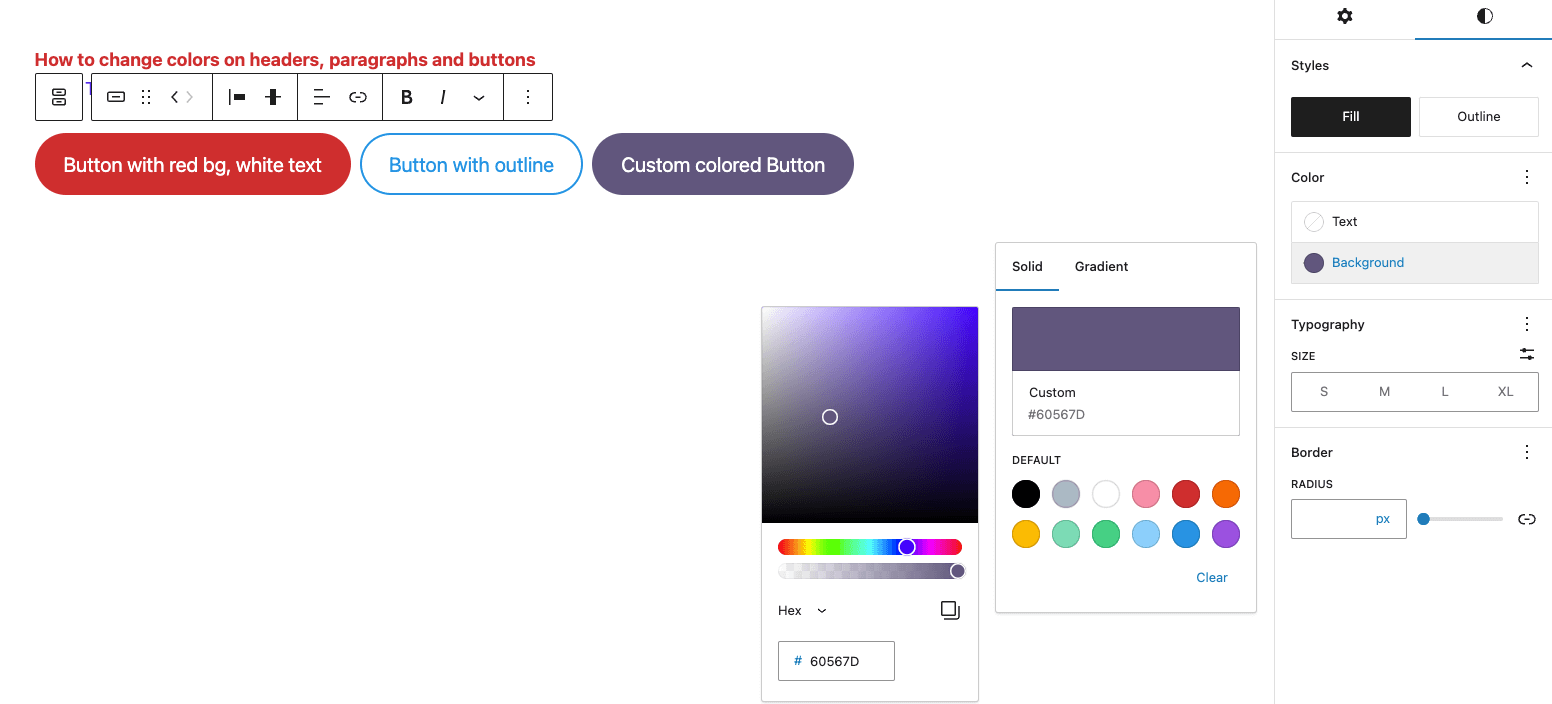
A note on Gradients
Currently, we do not support gradients, please do NOT use this options
The Result